Type your question
Options
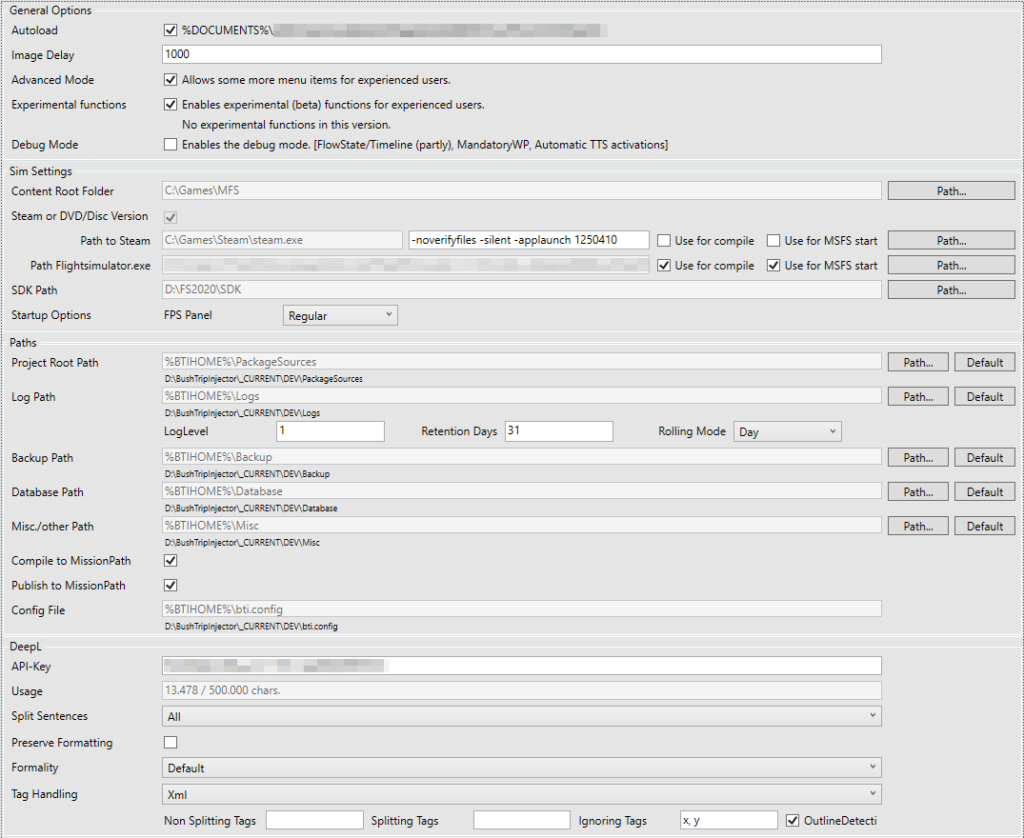
General

| Autoload | With this flag, you can control if BushTripInjector should open on startup the last used file automatically. |
| Image Delay | When creating 2D images, BushTripInjector waits until the rendering engine has loaded and reports the rendering of all map tiles. Depending on the map provider, this works not perfectly. With “Image Delay” you can define an additional waiting time in ms before BushTripInjector created the image. |
| Advanced Mode | Experienced users can activate the advanced mode to get some more menu items shown in BushTripinjector’s menu. |
| Experimental functions | Some new features of BushTripInjector have a very high impact to your missions and needs to be tested in public beta phases. If there is any experimental function/feature, it will be mentioned in a box below this option. |
| Debug Mode | This enables several TTS to see and hear, which “hidden” triggers are fired. Currently available: – FlowState INTRO – FlowState BUSHTRIP – Enter Mandatory Waypoints |
Sim Settings

Most or all Sim Settings are detected automatically on first program start. Sometimes there are some issues with Steam, so you need to modify them. See also Steam Settings
| Content Root Folder | This is the path to your content folder of MSFS. It should be detected automatically for all platforms. This is the same, you have selected inside of MSFS for your content. |
| Steam Version | Ticked, if BushTripInjector detects a MSFS is installed via Steam |
| Path to Steam | Only visible for Steam Versions. This is the path to your steam.exe. |
| Steam Launch Params | Only visible for Steam Versions. With these parameters BushTripInjector will start MSFS for compile and/or fast launch. |
| Path to Flightsimulator | Only visible for Steam Versions. This is the path to the flightsimulator.exe. It is the same you selected in Steam while installing MSFS |
| Use for compile / MSFS start | If ticked, BushTripInjector uses Steam or MSFS to compile or start MSFS. |
| SDK Path | Optional: Here you can select the path to the MSFS SDK. When selected, BushTripInjector uses the SDK to generate your missions instead starting MSFS by itself. |
| FPS Panel | This allows you to select whether and which FPS panel should be displayed in the simulator. The parameter only has an effect if you have not activated the dev mode. |
Paths
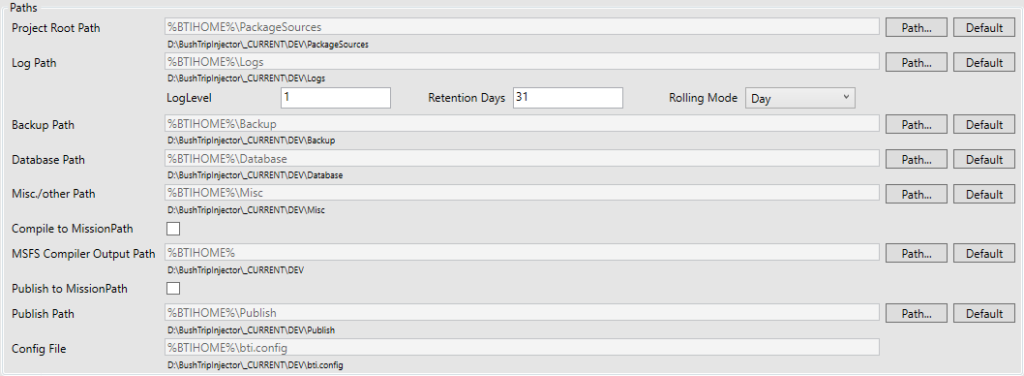
| Project Root Path | This is the path where BushTripInjector will store all of your mission packs. Inside this folder, each mission has its own folder. Default is %DOCUMENTS%\BushTripInjector\Projects See also Filesystem |
| Log Path | BushTripInjector generates some log files to analyze issues. Here you configure the path to this folder. Default is %LOCALAPPDATA%\BushTripInjector\Logs |
| LogLevel | Level how many LogEntries BTI will generate. 1 is low, 9 is spamming. Change this only on request of someone of the BTI-Team. |
| Retention Days | Defines the number of days before deleting old log files |
| Rolling Mode | Defines when BTI will generate a new log file – per day or per month. |
| Backup Path | BushTripInjector is backing up your files once a day or on opening a mission, when it detects changes. With this setting you can define where to store the backups. It is strongly recommended to use another drive then the drive you are saving your BTI and LNM-Files. This path will include also each backup of a image or sound files before BTI override it. Keep in mind, it will be only one backup per image/sound file. Default is %DOCUMENTS%\BushTripInjector\Backup |
| Database Path | In this path BTI is searching for or creating internal databases. Default is %DOCUMENTS%\BushTripInjector\Database |
| Other Files | In this path, BTI will look for or store different things, i.e. the UserPoints for Landmarks, De-compiled SPB-Files, Recordings and so on. Default is %DOCUMENTS%\BushTripInjector\Misc |
| Compile to MissionPath | If ticked, the output packages from MSFS will stored inside of your Mission folder instead of a separate Package Path. |
| MSFS Output Path | If “Compile to Missionpath” is unticked, this folder is where MSFS builds the packages. There are 3 Sub folders: Packages, PackagesMetadata and _PackageInt. Default is %DOCUMENTS%\BushTripInjector\MSFS |
| Publish to MissionPath | If ticked, your published packages will be stored inside of your Mission Folder instead of a separate Publish Path. |
| Publish Path | If “Publish to Missionpath” is unticked, this folder is where BTI builds the publishing packages. The published packages are stored in a folder with your project name and subfolders of the Version you are publishing. Default is %DOCUMENTS%\BushTripInjector\Publish |
Project Groups
Here you can define projects groups to organize your missions on your hard disk. Select an unique name and a path which is not included on your project root path or any other project group.
You can select on BaseData a group for your mission and BushTripInjector moves all mission files into the assigned folder.
DeepL

| API-Key | Your API Key of DeepL Register for free at DeepL.com and get 500000 chars free each month! |
| Usage | Your current usage of deepl.com in the accounting month. |
| Split Sentences | Sets whether the translation engine should first split the input into sentences. This is enabled by default. Possible values are: “All” (default) – splits on punctuation and on newlines “Off” – no splitting at all, whole input is treated as one sentence “NoNewlines” – splits on punctuation only, ignoring newlines |
| Preserve Formatting | Sets whether the translation engine should respect the original formatting, even if it would usually correct some aspects. Possible values are: “Off” (default) “On” The formatting aspects affected by this setting include: Punctuation at the beginning and end of the sentence Upper/lower case at the beginning of the sentence |
| Formality | Sets whether the translated text should lean towards formal or informal language. This feature currently only works for target languages “DE” (German), “FR” (French), “IT” (Italian), “ES” (Spanish), “NL” (Dutch), “PL” (Polish), “PT-PT”, “PT-BR” (Portuguese) and “RU” (Russian). Possible options are: “Default” (default) “more” – for a more formal language “less” – for a more informal language |
| Tag Handling | Sets which kind of tags should be handled. Options currently available: “None” (Default): No special tag handling “Xml”: Tag Handling for Xml “Html”: Tag Handling for Html. |
| Tags | The automatic detection of the XML structure won’t yield best results sometimes on splitting sentences with tag. You can control, which tags will split a sentence, which doesn’t split and which of them are excluded from translation. You can use multiple tags, please a comma separated list. ignore_tags = x, yThis will not translate any text between <x> and </x> and <y> and </y> Example (en and de): Please open the page <x>Settings</x> to configure your system.Bitte öffnen Sie die Seite <x>Settings</x> um Ihr System zu konfigurieren.BTI will remove the splitting_tags, non_splitting_tags and ignore_tags from translated text in the generation process to avoid confusion of MSFS. |
| OutlineDetection | The automatic detection of the XML structure won’t yield best results in all XML files. You can disable this automatic mechanism altogether by setting the outline_detection parameter to Off and selecting the tags that should be considered structure tags. This will split sentences using the splitting_tags parameter. |

